Upgrading windows 11 from Home to Professional
💼 Why Upgrade to Windows 11 Pro?
Windows 11 Professional offers crucial features that Windows Home lacks, making it the better choice for businesses.
Key reasons to upgrade:
🔐 Enhanced Security: Includes BitLocker encryption, Windows Information Protection (WIP), and support for Group Policy — critical for data security and compliance.
🛠️ Remote Management: Join domains or Azure AD, and use advanced tools like Remote Desktop.
📊 Device Control: Pro gives IT admins better control over updates, app access, and policy enforcement.
✅ Essential for businesses managing sensitive data, regulated industries, or preparing for frameworks like CMMC, HIPAA, or NIST 800-171.
🧭 Upgrade Windows 11 Home to Pro in 5 Simple Steps
Step 1: Confirm Your Current Edition
Go to Start → Settings → System → About
Scroll to Windows Specifications
Confirm it says Edition: Windows 11 Home
Step 2: Get a Valid Windows 11 Pro Key
Purchase from Microsoft or a licensed vendor
Or use the generic upgrade key to start the process (activation can be done later):
CopyEditVK7JG-NPHTM-C97JM-9MPGT-3V66T
Step 3: Start the Upgrade
Go to Start → Settings → System → Activation
Click Change product key
Enter your Windows 11 Pro key
Click Next and confirm the upgrade
Step 4: Let It Install
Windows will prep and restart automatically
The upgrade typically takes 5–15 minutes
No files will be lost, but we recommend backing up beforehand
Step 5: Verify the Upgrade
After reboot, go to Settings → System → Activation
You should now see:
vbnetCopyEdit
Edition: Windows 11 Pro Activation: Windows is activated